BookingNinja has hundreds of configuration options and caters a wide range of booking rules; so sometimes it can get a little hard to see why a slot is, or isn’t, taking bookings the way you expect.
Troubleshooting mode will help you work out what's wrong by showing you how the form is "working out" if a customer can book or not.
You can access it via the main navigation bar, in "Bookings" and then "Troubleshoot"
It will then load your main public booking form, but you'll see a red bar at the bottom.
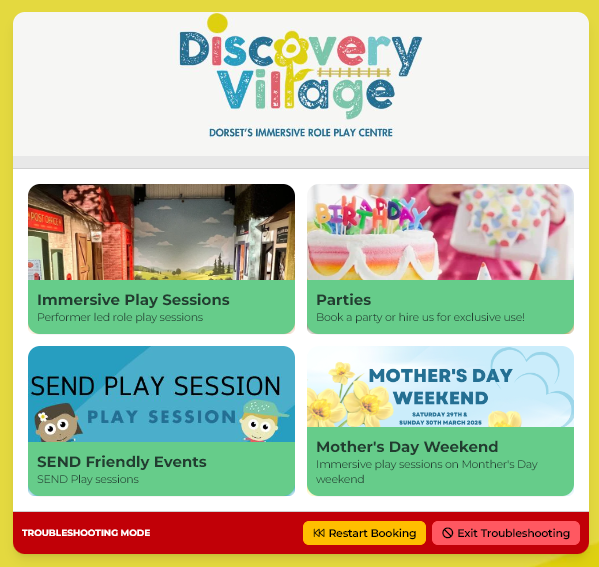
In this mode, you'll be able to click through to different days - even those not normally available, and get information on every single time slot. You can exist or fully restart the booking process using the buttons at the bottom.
Don't worry, even though you're on your public form, your customers don't see any of this.
How to use Troubleshooting Mode
In this mode, clicking on a time slot won't take you through the booking, but instead give you information about all the different settings and checks we make.
If a time slot is available, clicking on it will still you all checks we do. Because sometimes a slot might be available when it shouldn't be, this can still be very helpful.
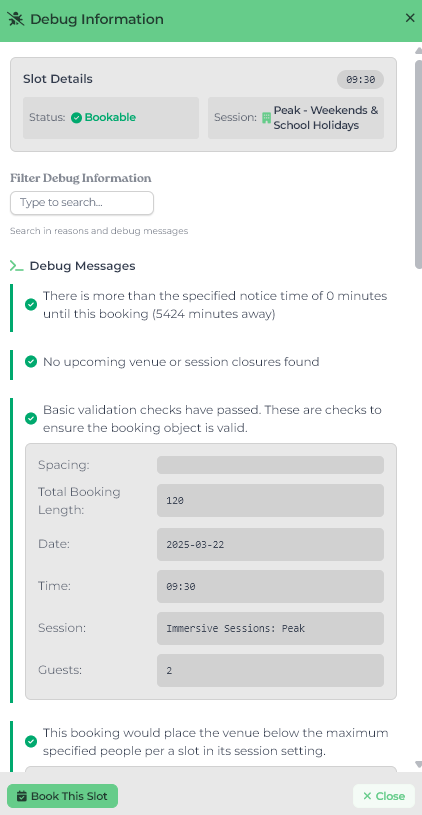
If you click on a booking that currently isn't bookable, the debug information will show all the reason that is stopped the slot being bookable at the top. For example, this slot isn't bookable because we couldn't find a table big enough at the time, and table chaining is not enabled.
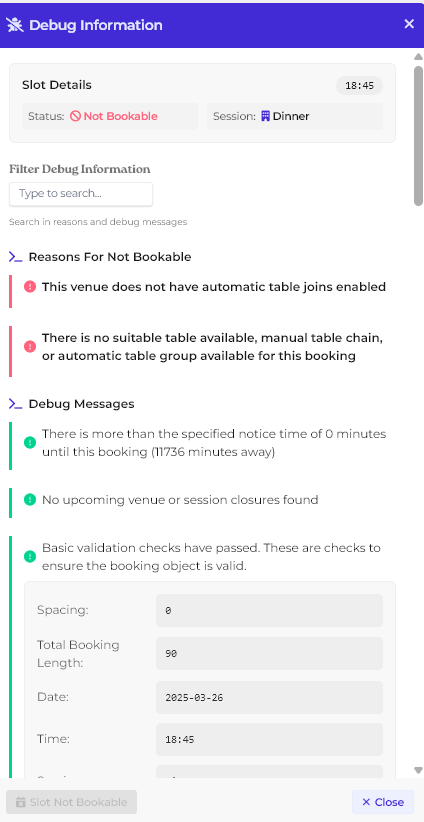
Troubleshooting mode will work on just about any type of session, including events. When using Trouble shooting mode it will give you the reason a slot isn’t bookable, and when possible what setting that would need to be edited.
No Sessions Available
If you're seeing "No Sessions available" rather than any time slots when in debug, it's very likely you need to link your session up to your opening times, and check if you have any special opening times applied.
Limitations of Debug
The troubleshoot feature is designed to point you in the right direction - but there are many settings on BookingNinja, so if you're still confused what you need to change, don't hesitate to get in touch via chat!