The default session page will list all your available sessions, along with the next available dates, any special opening times usage, your capacity and yield settings, and any special features you’ve enabled, such as terms and conditions, or addons.
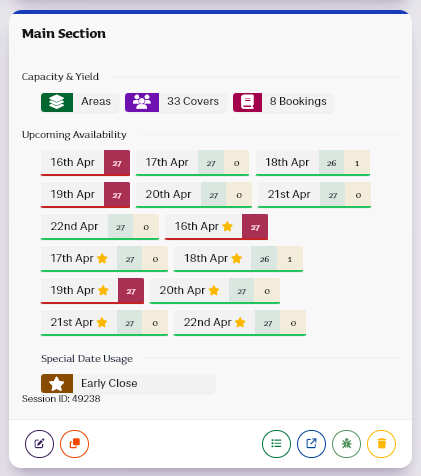
You’ll also see a large message if your session isn’t linked to any opening times. Without opening times linked to it, a session will not be bookable.
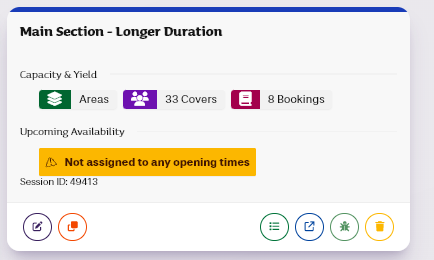
Each session also a panel of buttons underneath:

From left to right these control editing the session, duplicating the session, showing all bookings booked to that session, showing the booking form for that session, troubleshooting, and deleting the session.
Editing a session will bring up your “Per Session” options.
Here you can bring multiple different parts of the platform together. For example, adding custom fields, add-ons, tables that you've set elsewhere.
Nearly all the per session settings controlling booking are to be found here. You’ll find more detail about all sections here in other help files, as there’s a lot to cover.
You can learn more about each setting in our per session settings guide. If you can’t find a setting here, it’s probably either in the global settings or the look & feel sections of the settings pages.